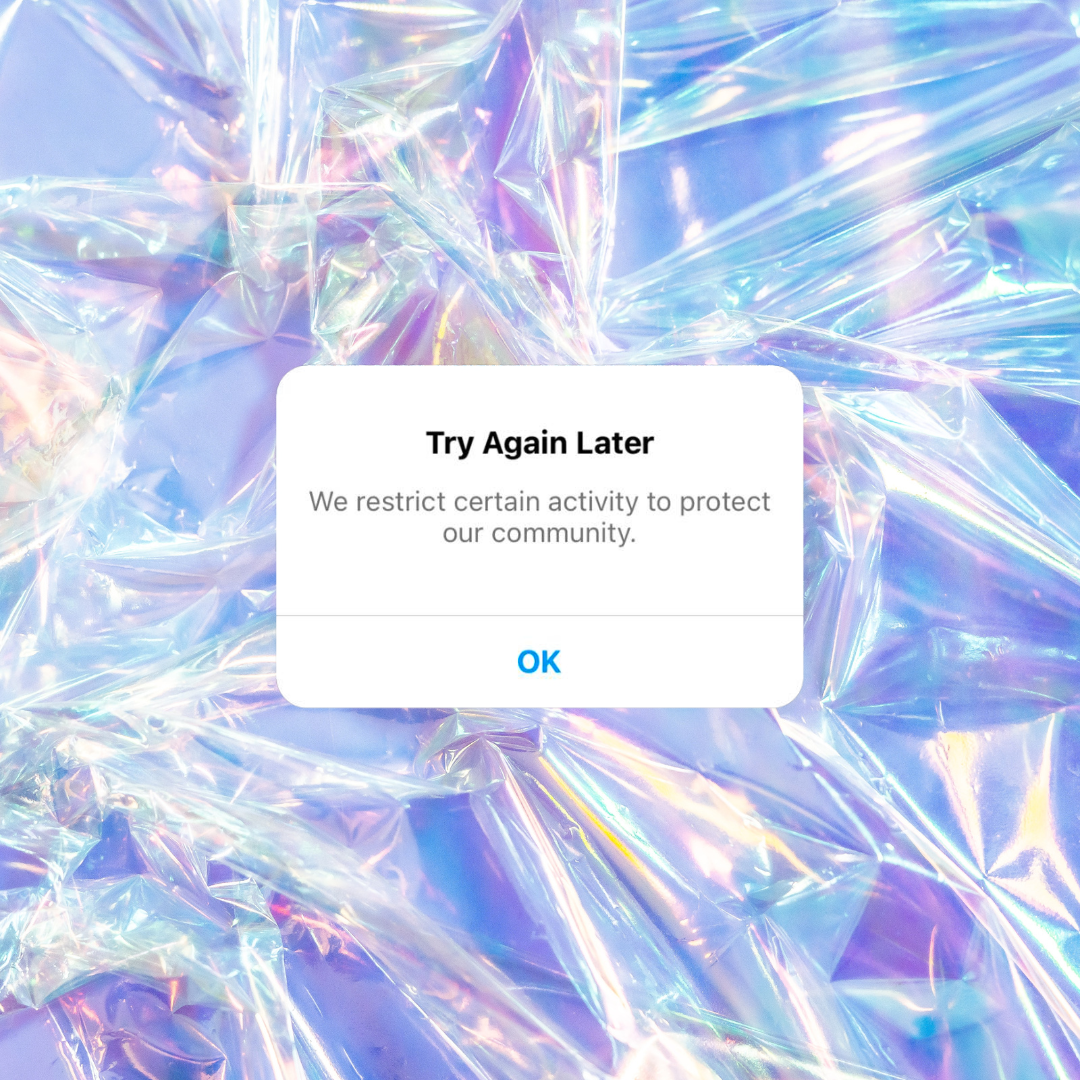So, you’ve encountered a puzzling Instagram error that has left you wondering what’s going on? Don’t fret, we’re your resident Nancy Drew experts, here to help you unravel the mystery behind the “Try Again Later. We restrict certain activity to protect our community” message. It might sound a bit cryptic, but fear not—we’ll get you back on your app quicker than your iPhone overheats in summer.
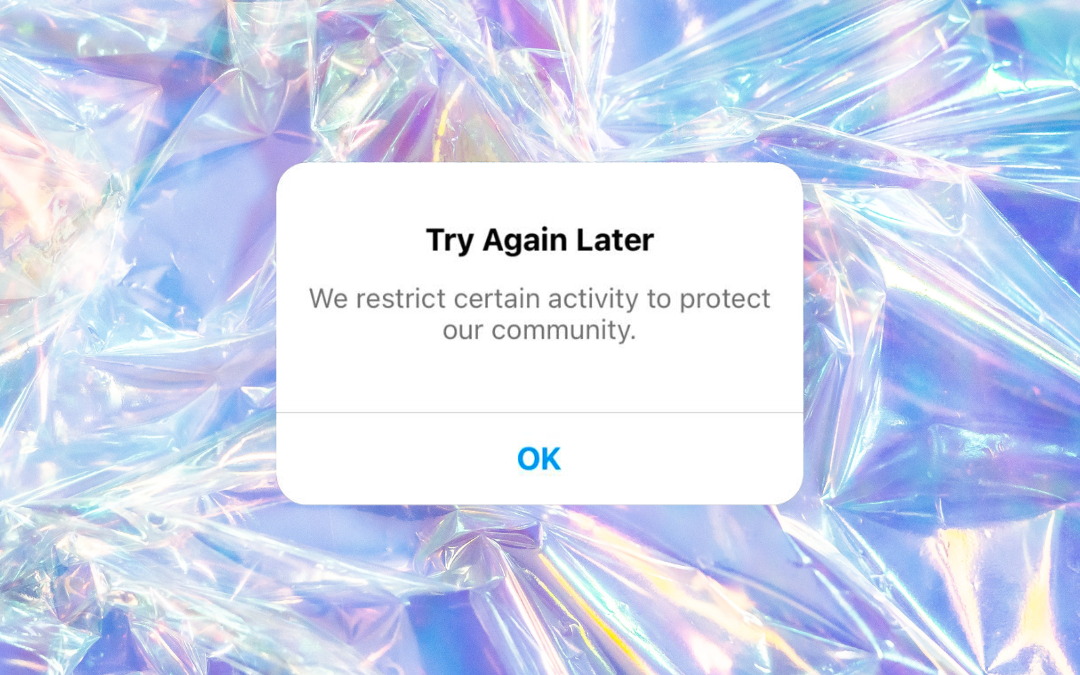
What the F does this error even mean?
Imagine this scenario: you’re navigating through Instagram, dropping killer encouragement on your follower’s posts, and suddenly, bam! The dreaded error message pops up. What does it mean? Well, Instagram is committed to maintaining a safe and healthy environment for its users. As a result, they restrict certain activities to protect the community. But why might this happen to you? Let’s explore further.
Reasons for the Error and Possible Solutions:
- Suspicious Activity: Instagram’s algorithm keeps a watchful eye for any suspicious or spammy behaviour. If your account exhibits activity that raises red flags, it might trigger the error message. This includes liking comments, unfollowing and following, or commenting too enthusiastically. Here’s what you can do:
- Take a breather: Reduce excessive liking, commenting, or following/unfollowing actions for a while. Get more creative with your comments and leave fewer repetitive comments behind you.
- Strengthen security: Changing your password is a good move, especially if you suspect a security breach or compromised account. Keep those unwanted intruders at bay.
- Violation of Community Guidelines: Instagram has a set of community guidelines to maintain a respectful and inclusive platform. Inadvertently breaking these guidelines can result in restrictions. To rectify the situation:
- Review the guidelines: Familiarize yourself with Instagram’s community guidelines to understand what actions are deemed inappropriate. It’s like studying the playbook before stepping onto the field.
- Make amends: If you unintentionally violated the guidelines, acknowledge the misstep, and make the necessary adjustments. Learn from the experience and avoid repeating the same mistakes. This includes checking the links in your bio to make sure they’re A-OK.
- Frequent Posting of Duplicate Content: Instagram values originality and fresh content. Posting duplicate content excessively can trigger an error message. Consider these steps:
- Embrace creativity: Get creative and provide unique value to your audience with varied types of posts, such as photos, videos, or engaging Stories.
- Steer clear of spam: Avoid the temptation to flood your followers’ feeds with repetitive content within a short timeframe. Quality over quantity is the key here.
- Use of Bots or Automation Tools: While we may have fantasized about futuristic gadgets in the 90s, Instagram doesn’t share the same enthusiasm for bots and automation tools. Engaging in artificial growth tactics can lead to the error message. Follow these measures:
- Bid farewell to bots: Cease using any third-party tools or services that employ automated actions. Authenticity is the name of the game.
- Foster genuine connections: Build a meaningful bond with your audience by interacting organically and authentically. Engage in conversations, respond to comments, and demonstrate that personal touch.
Duration of the Ban and Final Tips:
The duration of the ban can vary depending on the severity of the violation. In some cases, it might last for a few hours, while more serious violations can result in longer restrictions (up to 24 hours) or even account suspension. To prevent such scenarios, it’s crucial to adhere to Instagram’s guidelines and maintain a genuine presence
- Report a problem: If you have the option to report a mistake from the error, report it right away. If you don’t, and you can still access your account, try heading to Settings > Help > Find a Problem > Something isn’t working and report the issue.
- Log out of your account and log back in. And reinstall your app.
- Uninstall third-party tools from your Instagram app. Head to Settings > Security > Apps and Websites and do a little audit to see what’s there and remove anything not necessary (or that might go against guidelines).
- Turn off WIFI and try on mobile data only.
Good luck and happy Instagramming
XOXO
OMD SQUAD